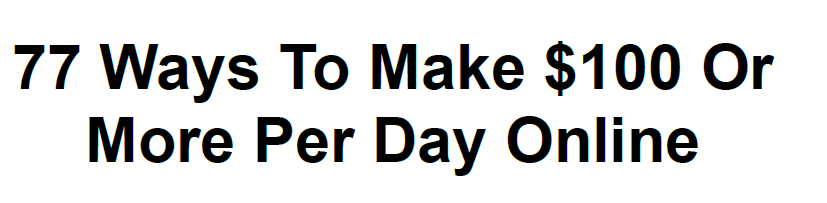We love Android, but rooting your phone can give you the opportunity to
do so much more than your phone can do out of the box—whether it's
wireless tethering, speeding it up with overclocking, or customizing the
look of your phone with themes. Here's what you need to know about the
rooting process, and where to find a guide for your phone.
What Is Rooting, Exactly?
Rooting, for those of you that don't know, means giving yourself root
permissions on your phone. It's similar running programs as
administrators in Windows, or running a command with sudo in Linux. With a rooted phone, you can run apps that require access to certain system settings, as well as flash custom ROMs to your phone, which add all sorts of extra features. If you're on the fence about rooting, check out our top 10 reasons to root your Android phone for some motivation.
Glossary of Rooting Terms
As you
learn more about the rooting process, you'll probably run into a bunch
of terms that can be confusing. Here are some of the most important ones
and what they mean.
If there are any other terms you think we should add, let us know and we'll put them in!
- Root: Rooting means you have root access to your device—that is, it can run the
sudo command, and has enhanced privileges allowing it to run apps like Wireless Tether or SetCPU. You can root either by installing the Superuser application or by flashing a custom ROM that includes root access.
- ROM:
A ROM is a modified version of Android. It may contain extra features, a
different look, speed enhancements, or even a version of Android that
hasn't been released for your phone yet. We won't discuss ROMs in depth
here, but if you want to use one once you're rooted, you can read more about doing that here.
- Kernel:
A kernel is the component of your operating system that manages
communications between your software and hardware. There are a lot of
custom kernels out there for most phones, many of which can speed up your phone and increase your battery life,
among other things. Be careful with kernels, though, as a bad one can
cause serious problems with your phone and possibly even brick it.
- Radio:
Radios are part of your phone's firmware. Your radio controls your
cellular data, GPS, Wi-Fi, and other things like that. You can sometimes
find custom radios for your phone that you can flash yourself, but
beware as sometimes these can cause problems.
- Flash: Flashing essentially means installing something on your device, whether it be a ROM, a kernel,
or a recovery (see below) that comes in the form of a ZIP file.
Sometimes the rooting process requires flashing a ZIP file, sometimes it
doesn't.
- Brick:
To brick your phone is to break it during flashing or other acts. There
is always a small risk with flashing, and if your phone becomes unable
to function—that is, it basically becomes a brick—you've bricked your
phone. The risk is very small, however, and more often than not people
say "brick" when they really mean "it turns on but doesn't boot
properly," which is a very fixable problem. See the FAQ below for more
information.
- Bootloader:
Your bootloader is the lowest level of software on your phone, running
all the code that's necessary to start your operating system. Most
bootloaders come locked, meaning you can't flash custom recoveries or
ROMs. Unlocking your bootloader doesn't root your phone directly, but it
does allow you to root and/or flash custom ROMs if you so desire.
- Recovery:
Your recovery is the software on your phone that lets you make backups,
flash ROMs, and perform other system-level tasks. The default recovery
on your phone can't do much, but you can flash a custom recovery—like
ClockworkMod or TWRP—after you've unlocked your bootloader that will
give you much more control over your device. This is often an integral
part of the rooting process.
- Nandroid:
From most third-party recovery modules, you can make backups of your
phone called nandroid backups. It's essentially a system image of your
phone: Everything exactly how it is right now. That way, if you
flash something that breaks your phone, you can just flash back to your
most recent nandroid backup to return everything to normal. This is
different from using an app like Titanium Backup
that just backs up apps and/or settings—nandroid backups backup the
entire system as one image. Titanium backups are best when switching
between ROMs or phones.
- ADB:
ADB stands for Android Debug Bridge, and it's a command line tool for
your computer that can communicate with an Android device you've
connected to it. It's part of the Android Software Developers Kit (SDK).
Many of the root tools you'll find use ADB, whether you're typing the
commands yourself or not. Unless the instructions call for installing
the SDK and running ADB commands, you won't need to mess with it—you'll
just need to know that it's what most of the tools use to root your
phone.
- S-OFF:
HTC phones use a feature called Signature Verification in HBOOT, their
bootloader. By default, your phone has S-ON, which means it blocks you
from flashing radio images—the code that manages your data, Wi-Fi, and
GPS connections. Switching your phone to S-OFF lets you flash new
radios. Rooting doesn't require S-OFF, but many rooting tools will give
you S-OFF in addition to root access, which is nice.
- RUU, SBF, and OPS:
ROM Upgrade Utilities (for HTC phones), System Boot Files (for Motorola
phones), and OPS and PIT files (for Samsung phones) are files direct
from the manufacturer that change the software on your phone. RUU and
SBF files are how the manufacturers deliver your over-the-air upgrades,
and modders often post leaked RUU and SBF files for flashing when the
updates haven't been released yet. They're also handy when downgrading
your phone, if a rooting method isn't available for the newest software
version yet. You can flash RUUs right from your HTC phone, but Motorola
users will need a Windows program called RSD Lite to flash SBF files, and Samsung users will need a tool called Odin to flash OPS and PIT files (note there is a specific version of Odin for each device).
Can I unroot my phone?
Yes. If you decide you don't like being rooted, you can often find
instructions on unrooting your phone as well. Usually it involves
flashing an RUU, SBF, or something similar to return the phone to truly
stock settings.
Will rooting void my warranty?
Yes. Unlocking your bootloader will void the warranty on your phone,
even if your manufacturer provides a way for you to do it. That said, if
you need warranty service for a hardware issue, you can sometimes
unroot your phone and take it in for service with no one the wiser.
However, some phones have a digital "switch" that flips when you unlock
your phone that is very difficult or impossible to revert, so do your
research before unlocking if you want to preserve your warranty.
Could rooting brick my phone? It's
possible, but pretty unlikely. As long as you follow instructions well,
you probably won't brick anything (but we're not responsible yadda
yadda yadda). Flashing custom kernels and radios is a little riskier
than just rooting or flashing ROMs, but again, if you follow directions
you should be okay. Keep in mind that bricking means your phone means it
won't turn on or function at all—if you're stuck in a boot loop or boot
straight to recovery, your phone is not bricked, and it can be fixed.
Where to Find Rooting Methods and Tools
Luckily,
now that you know a thing or two about rooting, you're in a much better
position to understand some of the other instructions out there. So,
here are a few places you'll find guides, ROMs, and other information
about rooting your specific phone.
- The XDA Developers forums
are the number one place to look for information on your phone. This is
where all the best hackers and tweakers gather to discuss phones, share
links and guides, create rooting tools, and more. Head to the forums,
find your device, and poke around the different subforums for your
phone. You should find a number of threads that will direct you to
information on how to root your phone, what ROMs and kernels are
available, and more. And, when in doubt, ask the other users!
- The Phandroid forums
(aka Android Forums) aren't quite as popular as XDA, but they have
always done a pretty good job of organizing information on rooting. This
is a good place to start. Head to the forum for your device and look
for the "All Things Root" subforum.
- RootzWiki
may not be as popular as it once was, but there's still good
information to be had on these forums, especially pertaining to new
ROMs, kernels, and other things on the development side.
- The CyanogenMod Wiki:
CyanogenMod, one of the most popular ROMs out there, has a fantastic
wiki with a ton of information on different devices. Even if you don't
plan on flashing CyanogenMod (or any ROM, for that matter), you can
often find information on how to root your phone within their
device-specific instructions on installing CyanogenMod, so it's worth
checking out.
Try
any or all of the above sources and see what you can find. Once you've
found the forum for your phone, search around for a rooting guide or
rooting tool. Make sure it's applicable to your current software version
and try it out. If you have any questions, you can ask in the
forums—but be sure to read as much as you can before doing so, since
your question has probably already been answered elsewhere.